Customizing the site
July 2023
Customizing your personal site is a journey of self-expression and creativity. It lets you craft a digital space that facilitates a deeper connection with your readers. It’s a never ending task, a task where the destination isn’t the goal, the learning is.
With that in mind, let’s get on with it!
Navigation: Jekyll data
When thinking about how to structure content, it’s always important to have a clear idea of what content you want to share and how do you want visitors to find it. This site follows a standard navigation patter with a home page, a section with articles and an about page.
The home page is the place where you want visitors to have a clear idea about what the site offers, the articles section is just the blog and the about page is where visitors can find some more information about the site owner.
With those three sections in mind, the directory structure ends up being something like this:
root_directory
|
+ - _layouts
| |
| + - default.html
+ - index.md
+ - _articles
| |
| + - 2023-07-26-setting-this-site-up.md
| + - ...
+ - about.md
You can define the navigation in the _layouts/default.html layout as following:
<ul class="nav">
<li><a href="/">Home</a></li>
<li><a href="/articles/">Articles</a></li>
<li><a href="/about/">About</a></li>
</ul>
This works:
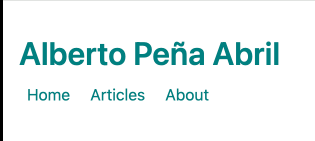
but it doesn’t show the visitor in what section they’re. To fix that, you need a bit of liquid, the template language that Jekyll uses, to add an active class to the navigation item when the visited page is in that section:
<ul class="nav">
{% if page.url == '/' %}
<li class="active"><a href="/">Home</a></li>
{% else %}
<li><a href="/">Home</a></li>
{% endif %}
{% if page.url == '/articles/' or page.url contains '/articles/' %}
<li class="active"><a href="/articles/">Articles</a></li>
{% else %}
<li><a href="/articles/">Articles</a></li>
{% endif %}
{% if page.url == '/about/' %}
<li class="active"><a href="/about">About</a></li>
{% else %}
<li><a href="/about">About</a></li>
{% endif %}
</ul>
This now highlights the section the visitor is in:
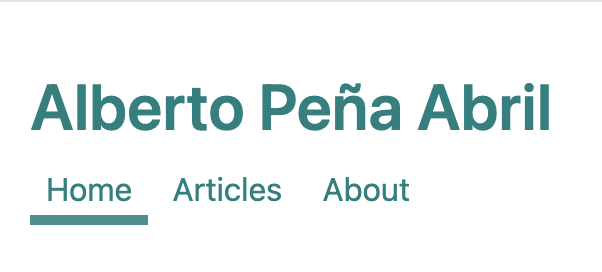
but it isn’t maintainable. If you have to add another section, you have to repeat the if clause and it’s error prone because it’s likely that at some point you will end up copying and pasting.
You can refactor this code by use data. Jekyll has a feature where you can define data in the _data directory in multiple file formats. For this example, YAML si the chosen format. The _data/navigation.yml file can look like:
- link: /
label: Home
- link: /articles/
label: Articles
- link: /about/
label: About
With this, you can refactor the navigation bar:
<ul class="nav">
{% for item in site.data.navigation %}
{% case item.label %}
{% when "Home" %}
{% if page.url == item.link %}
<li class="active"><a href="{{ item.link }}">{{ item.label }}</a></li>
{% else %}
<li><a href="{{ item.link }}">{{ item.label }}</a></li>
{% endif %}
{% else %}
{% if page.url contains item.link %}
<li class="active"><a href="{{ item.link }}">{{ item.label }}</a></li>
{% else %}
<li><a href="{{ item.link }}">{{ item.label }}</a></li>
{% endif %}
{% endcase %}
{% endfor %}
</ul>
There is still a special case for the home section. That’s because the contains clause is always going to be true for any page URL in your site when checked against /. Now you can add many navigation items just by changing the _data/navigation.yml file.
Articles instead of posts: Jekyll collections
One of the sections is now Articles, but the blog doesn’t have anything like that. It only has orphan post pages. In order to change this, you can use the collections feature in Jekyll. You just need to define the collection that you want in the _config.yml file:
collections:
articles:
relative_directory: _articles
output: true
In this case, the articles collection is in the directory _articles. Jekyll won’t generate files from the contents of that directory by default, so you need to set output to true explicitly.
You can add an article.md file in the _articles directory. Jekyll is going to use that file to generate the landing page for the new collection, in this case in /articles/.
After that, the only thing left is to move post from _posts/2023-07-26-my-new-post to _articles/2023-07-26-my-new-post.
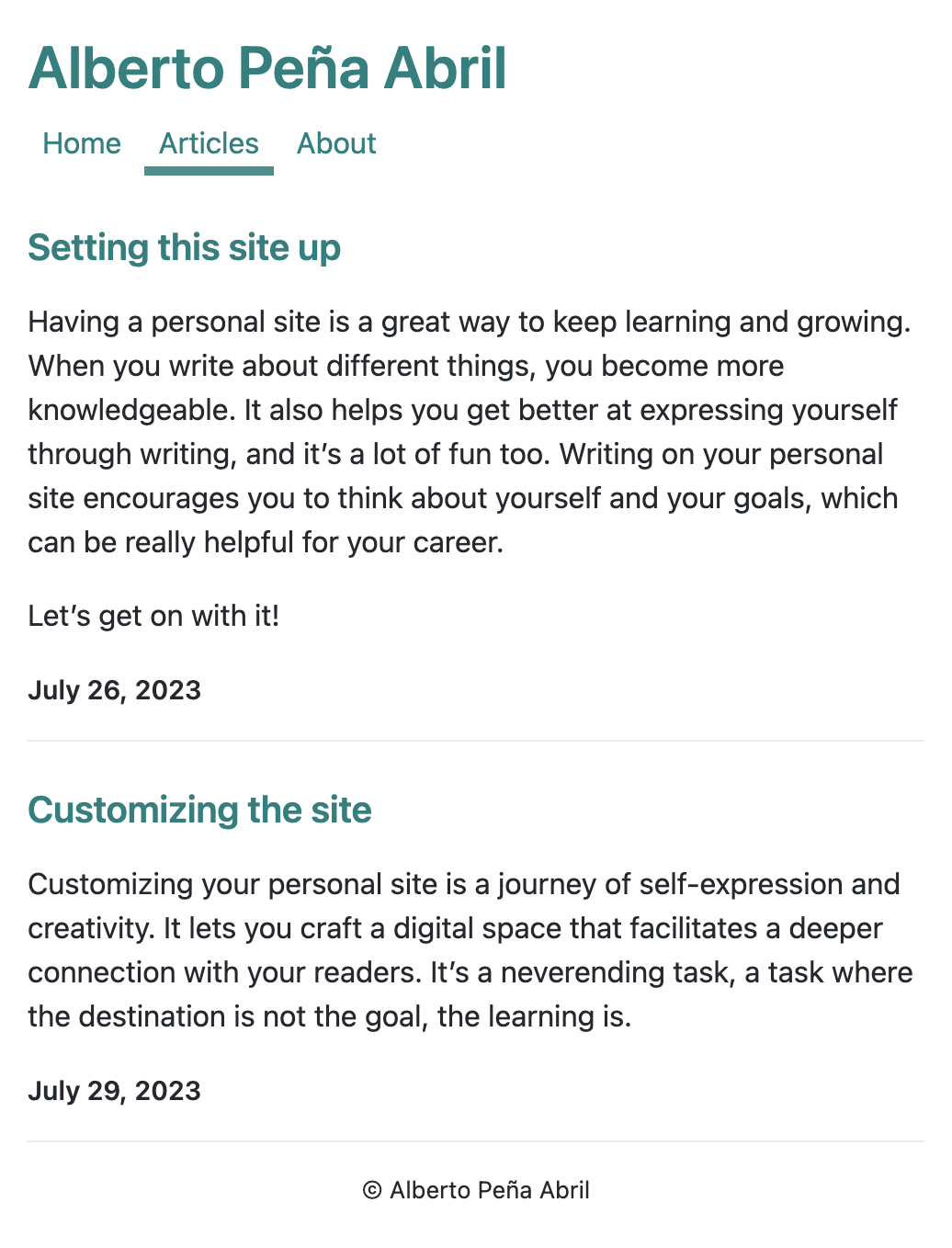
Personalised home page: Liquid limit and offset
Now that you have your sections populated, the last part is to customize the landing page of your site, the Home section. It’s the one defined by the index.md file.
For this example, since the idea is to explain how limit and offset work in Jekyll, the index.md file is going to show the latest published post at the top of the page, just after the navigation. The idea is to highlight the latest post to any visitor to the site.
Another requirement is to also show up to five more posts from latest to oldest, excluding the latest one, because the latest one has already it’s own section in the page.
The index.md section to highlight the latest post looks like:
<section class="latest">
<h2> Latest article </h2>
{% for article in site.articles limit:1 %}
<article>
<h3><a href="{{ article.url }}">{{ article.title }}</a></h3>
{{ article.excerpt }}
<p><small><strong>{{ article.date | date: "%B %e, %Y" }}</strong></small></p>
</article>
{% endfor %}
</section>
The interesting bit is for article in site.articles limit:1. This is telling Jekyll that, when fetching the site articles, the page is only interested in the first result.
Next, this is how to show up to 5 posts excluding the first one:
<section class="recent">
<h2> Recent articles </h2>
<table>
{% for article in site.articles offset:1 limit:5 %}
<tr>
<td class="date">
<p><small><strong>{{ article.date | date: "%B %e, %Y" }}</strong></small></p>
</td>
<td class="title">
<a href="{{ article.url }}">{{ article.title }}</a>
</td>
</tr>
{% endfor %}
</table>
</section>
The interesting bit is for article in site.articles offset:1 limit:5. This is telling Jekyll that, when fetching the site articles, it should exclude the first one (offset:1) and fetch up to 5 after that (limit:5).
The page now shows almost the correct data:
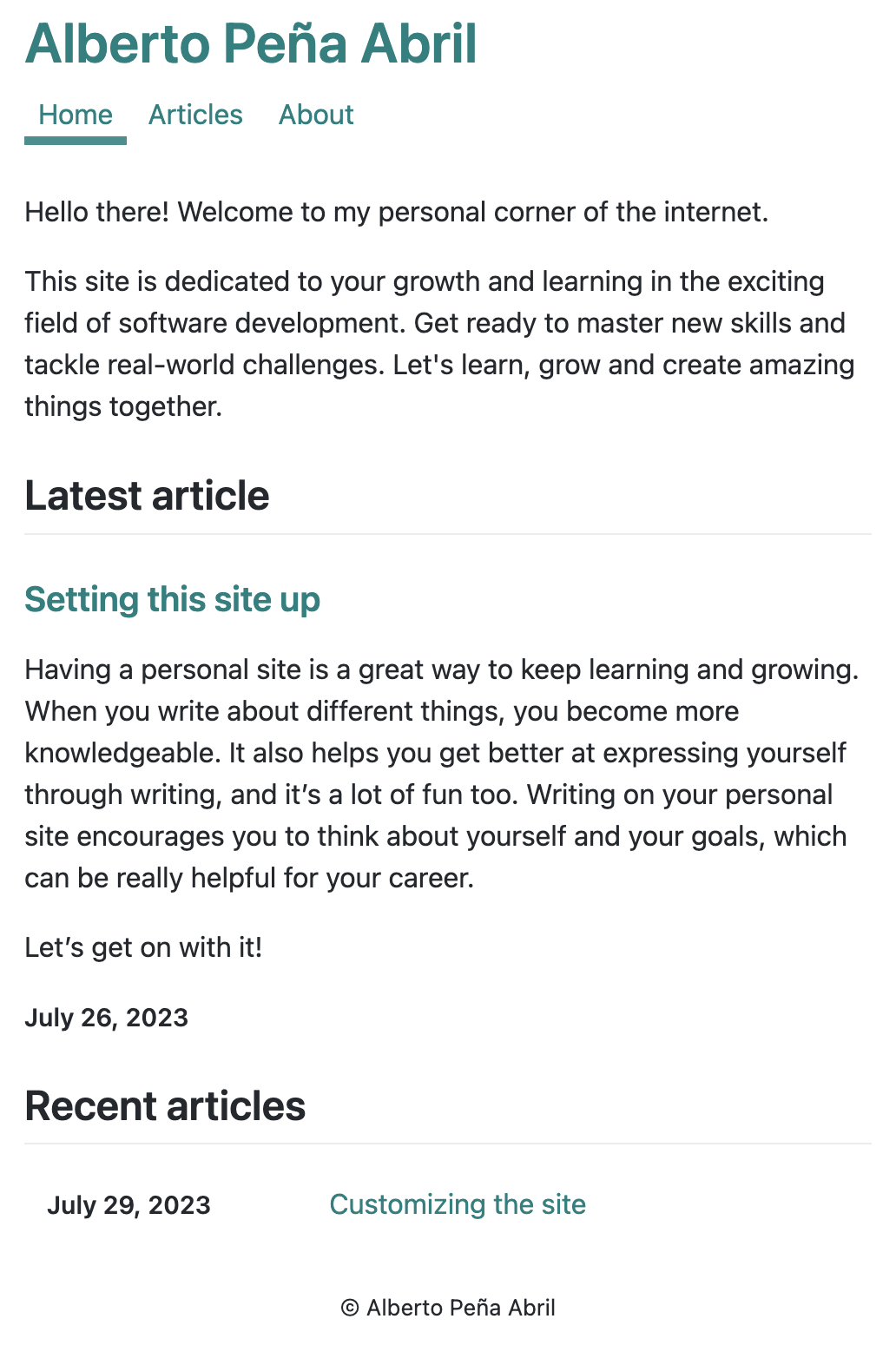
You might have notice this before with the articles page. The order of the posts is incorrect.
Personalised sorting: Filters
By default, Jekyll orders the posts from oldest to newest, exactly the opposite of the original idea in the article. To fix that, you need to use Jekyll filters and variables. Filters, well, filter data. Variables store intermediate data. In the index.md, the change looks like:
{% assign sorted = site.articles | sort: 'date' | reverse %}
That line of code is fetching the site articles, then it’s sorting them by date and, finally, it’s reversing the order. It assigns the end result to the variable sorted.
After that, you need to change both for loops:
{% for article in site.articles limit:1 %}
{% for article in site.articles offset:1 limit:5 %}
to use the new variable sorted:
{% for article in sorted limit:1 %}
{% for article in sorted offset:1 limit:5 %}
And now the order is correct:
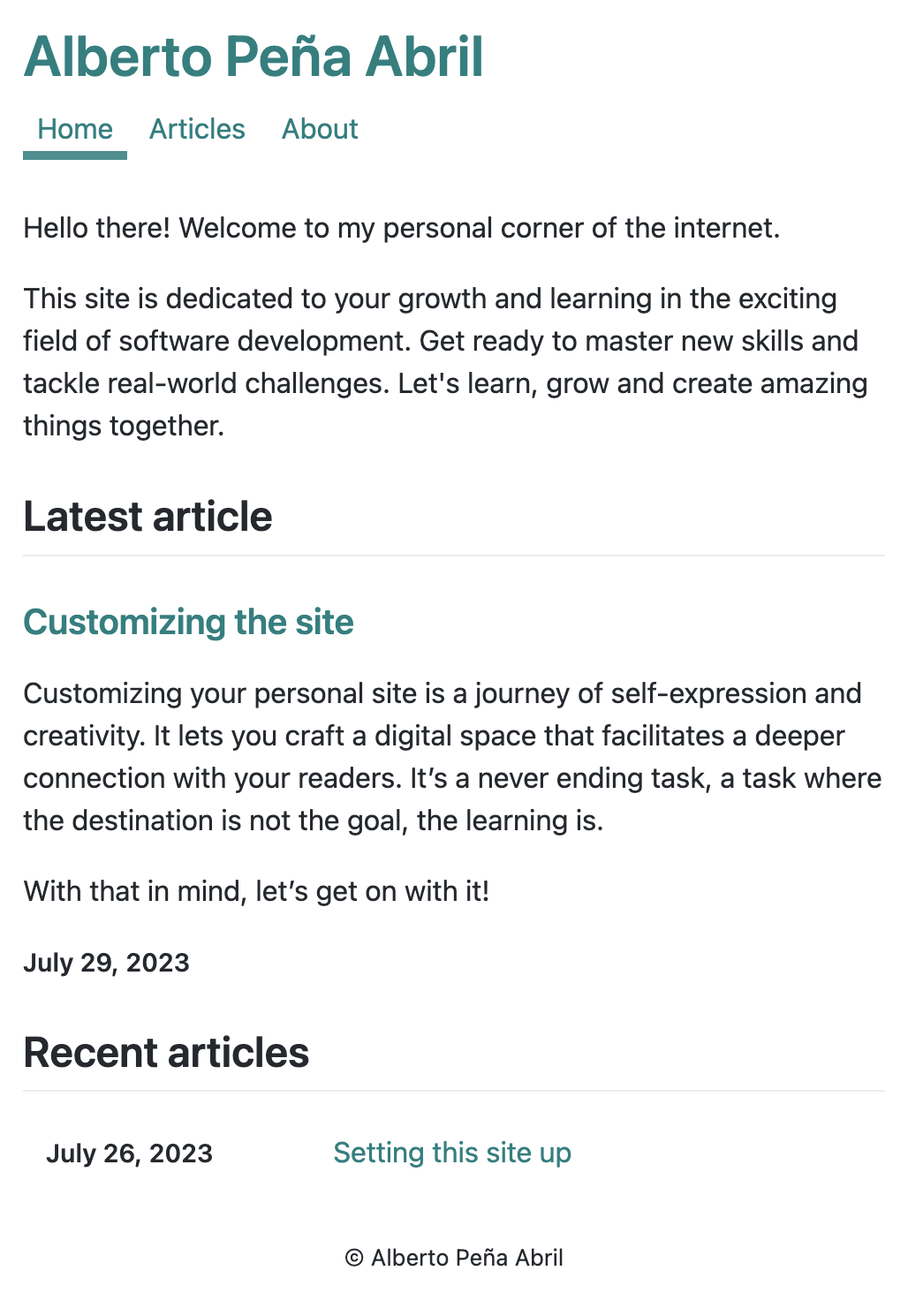
That’s all!